How to bookmark MP3’s in Windows Media Player
February 4, 2009 9:52 am3 Comments
Have you ever wished you could pause an mp3 file and then just resume it the next time you use Windows Media Player? Well you can! It’s standard practice for iPod’s and other mp3 players to power up and faithfully return to the same track, at exactly the same spot that you were listening to before you switched off. Curious then that I overlooked this feature for so long when using Windows Media player on my computer – I didn’t even think about it. For some time now I’ve just come to accept that if I’m listening to a long audio mix or a podcast and I get distracted then I have to abandon ship and pick up the peices at a later date scrolling through hours of crap before stumbling upon a bit of audio that I recognise and resuming. Well today I discovered MyMediaBookmarks from CatenaLogic, an effortless solution for resuming media files in Windows Media Player that’s hopefully gonna save me hours, and best of all it’s free! The beauty of this plugin is in it’s simplicity: just download, install and you’re away. Don’t bother digging about for a ‘bookmark me’ button or some obscure menu, it’s all done automatically (if the plugin is active!). If you hit the stop button at any point during the track MyMediaBookmarks will save the position so that next time you play the track it will resume from that position. Simple huh?
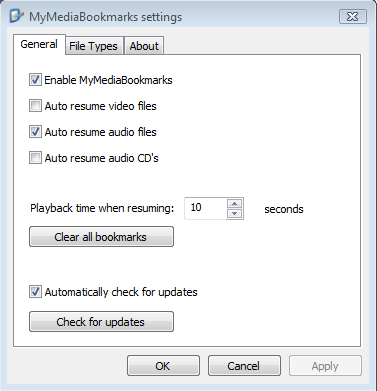 Dive into the options and there are also some handy features, you can choose to resume audio files, video files or audio CD’s. You can even set a ‘playback time’ for resuming so, for example, if you listen to a lot of podcasts you could set the playback time to 120 seconds so that when you resume the mp3 you can listen to the last two minutes that you’ve already heard and pickup on the topic of the podcast again, cool.
By default MyMediaBookmarks can handle the following files:
Video: asf, avi, divx, m1v, m2p, m2v, mkv, mov, mp4, mpeg, mpg, mpv, ogm, qt, vob, wmv
Audio: aac, aif, iff, m4b, mp3, mpa, ra, ram, wav, wma
However you can easily add additional extensions through the settings interface.
So what’s the downside?
Well I’m still new to this plugin so I can’t say I’ve lived with it for long, but I envisage it could get irksome that MyMediaBookmarks will bookmark all the tracks that I stop, regardless of length – for example it’s unlikely that I reeeeally want to bookmark a 3 minute mp3 track. I’m also astounded that this kind of info still isn’t sync’d with portable players – it would be awesome if I could listen to half a podcast on my mp3 player, sync it with my PC, and then resume the same track from my computer or visa versa, surely that’s not too much to ask?
But hey, this is an entirely free plugin, it chuggs away quietly in the background and for now it’s saving me a lot of time and effort. Sound good? Download it from the CatenaLogic website at: http://www.catenalogic.com/products/mymediabookmarks/download
Tags: bookmarking, mp3, windows media player
Dive into the options and there are also some handy features, you can choose to resume audio files, video files or audio CD’s. You can even set a ‘playback time’ for resuming so, for example, if you listen to a lot of podcasts you could set the playback time to 120 seconds so that when you resume the mp3 you can listen to the last two minutes that you’ve already heard and pickup on the topic of the podcast again, cool.
By default MyMediaBookmarks can handle the following files:
Video: asf, avi, divx, m1v, m2p, m2v, mkv, mov, mp4, mpeg, mpg, mpv, ogm, qt, vob, wmv
Audio: aac, aif, iff, m4b, mp3, mpa, ra, ram, wav, wma
However you can easily add additional extensions through the settings interface.
So what’s the downside?
Well I’m still new to this plugin so I can’t say I’ve lived with it for long, but I envisage it could get irksome that MyMediaBookmarks will bookmark all the tracks that I stop, regardless of length – for example it’s unlikely that I reeeeally want to bookmark a 3 minute mp3 track. I’m also astounded that this kind of info still isn’t sync’d with portable players – it would be awesome if I could listen to half a podcast on my mp3 player, sync it with my PC, and then resume the same track from my computer or visa versa, surely that’s not too much to ask?
But hey, this is an entirely free plugin, it chuggs away quietly in the background and for now it’s saving me a lot of time and effort. Sound good? Download it from the CatenaLogic website at: http://www.catenalogic.com/products/mymediabookmarks/download
Tags: bookmarking, mp3, windows media playerCategorised in: Computer
This post was written by WillyNilly

3 Comments
Doesn’t seem to work with the latest WMP.
I haven’t checked it recently to be honest, but that’s a real shame – this sort of functionality should be built straight into Windows Media Player.
Great application! I play hour long radio program files and I was always chained to the computer. Windows Media Player is not my favorite player, but since I am not using it for music it’s OK.
Thanks for a really helpful solution.