Chrome add to taskbar not working in Windows 10
November 1, 2015 10:10 pm2 Comments
If you’re having trouble pinning Chrome application shortcuts to the taskbar in Windows 10 try this. Fire up a blank tab in Chrome and click the apps icon in the upper left-hand corner:
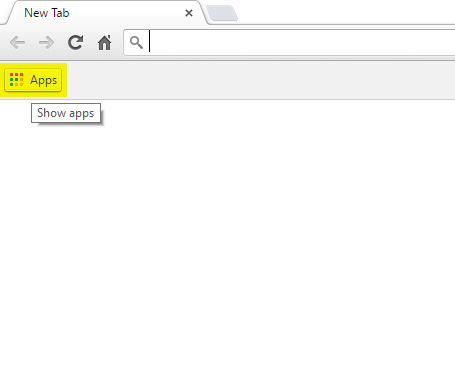 It should bring up all your most recently used apps, simply right-click on the app you want to pin and just double check you have ‘Open as window’ selected:
It should bring up all your most recently used apps, simply right-click on the app you want to pin and just double check you have ‘Open as window’ selected:
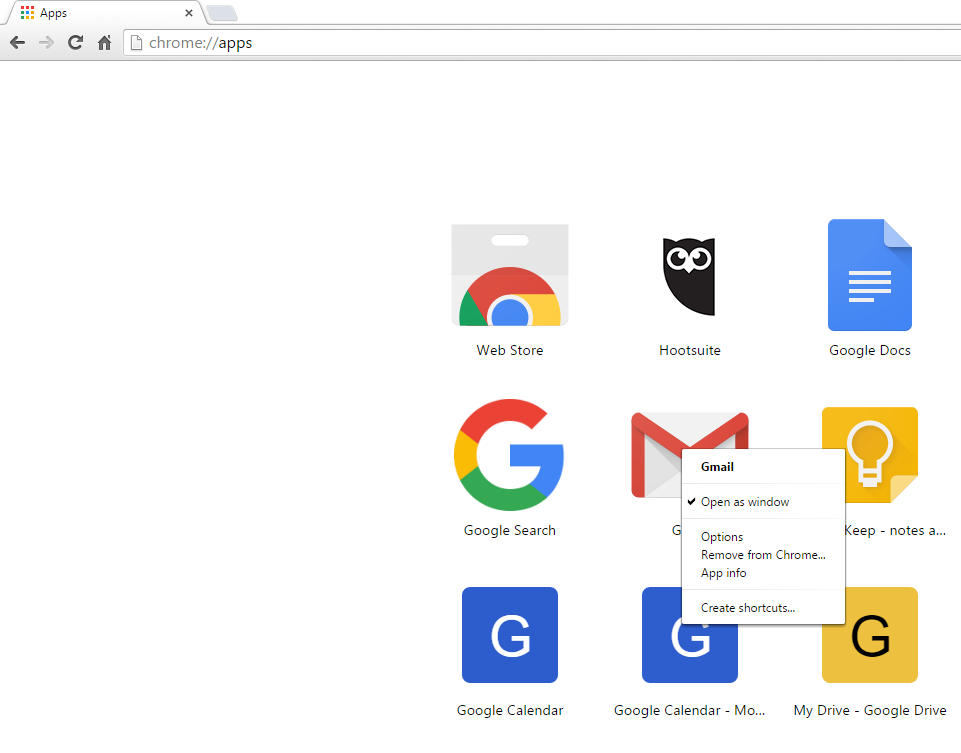 Now double-click to open the app as normal and you will see the app icon appear on the taskbar, right-click the icon on the taskbar and select ‘pin this program to taskbar’:
Now double-click to open the app as normal and you will see the app icon appear on the taskbar, right-click the icon on the taskbar and select ‘pin this program to taskbar’:
 …and you’re all good – the app icon will remain pinned to the taskbar.
…and you’re all good – the app icon will remain pinned to the taskbar.
Categorised in: Useless Knowledge
This post was written by WillyNilly

2 Comments
This didn’t quite work for me, but got me to where I wanted. Here’s how I got it to work.
Following your directions, I clicked, “Open as Window” it worked, so I pinned it to the taskbar. Unfortunately after closing it and clicking the new icon in the taskbar, just opened plain ‘ole Chrome, not my desired app.
My Fix:
Instead of clicking “Open as Window” in your picture, I clicked, “Create Shortcuts…”. I chose to create the shortcut on my desktop, then I dragged the shortcut to my taskbar. Clicking that shortcut in my taskbar works just as expected.
Thanks so much for helping me figure this out, you were a life saver!